Since computer viruses become more and more rampant, more and more Windows users have encountered the issue that partition is lost because of computer virus attack. Therefore, many users want to recover lost partition data in Windows. Generally speaking, most users will firstly consider turning to professional data recovery companies when facing this situation. However, after successfully recovering data from lost partition, the professionals will charge high fees. Therefore, in order to save costs, most users would like to use partition recovery software. Although lost partition data recovery software is able to recover data from lost partition, users are supposed to pay much attention when making choice, for there is a large amount of inferior data recovery software in the software market. Once this kind of software is used, partition data may be damaged again, increasing difficulties in data recovery, or even worse, the data may be lost forever and can not be recovered any more. To avoid the disastrous consequence, we advise users to visit http://www.partition-recovery.biz to download the free partition recovery software and use it to recover lost partition data in Windows.
Recovering lost partition data in Windows
Before recovering lost partition data in Windows, please install the partition recovery software. Then launch it. We’ll see the following interface.
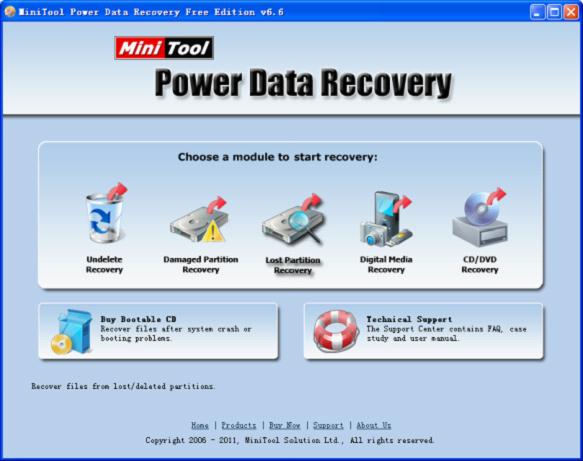
The above is the starting interface of the Windows partition data recovery software. We can see it is composed of five data recovered modules. Recovering data from lost partition, we should use “Lost Partition Recovery” software. So click the module and the following interface will show up.
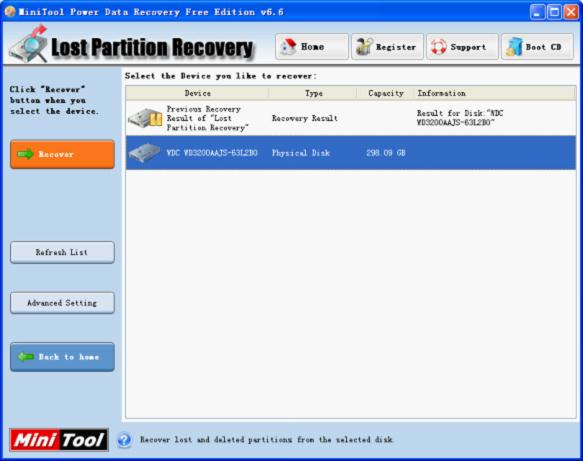
We can see all computer disks in this interface. Select the one where the lost partition is and click “Recover“. Then we’ll see the following interface.
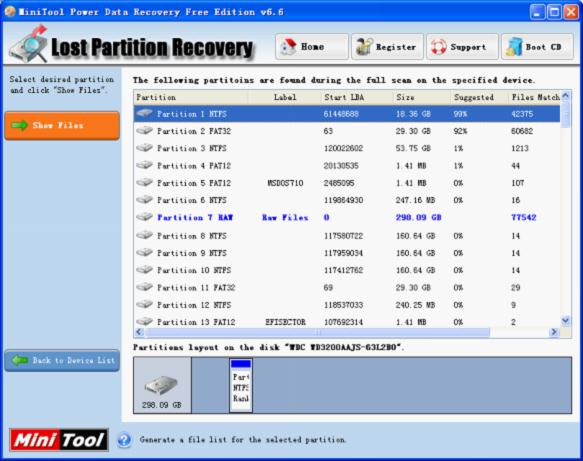
Many lost partitions are shown in this interface. Please select the one with a highest “Suggested” value and click “Show Files” to unfold it. Then the following interface will be shown.
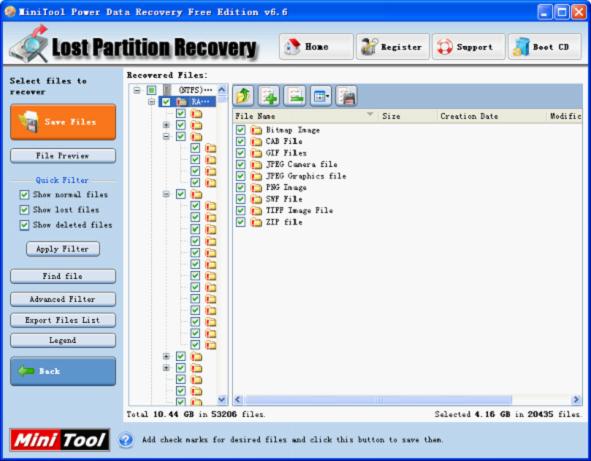
This is data recovery interface of the partition recovery software. We can see many files in this interface. Please find and check the files that will be recovered. If there are too many files, “Find file” and “Advanced Filter” functions can be used to look for the desired files. After checking them, click “Save Files” to store them by following software prompts. Then data recovery from lost partition is finished successfully.










