Managing partition is a piece of quite important work if users want to keep computer or operating system running well. However, during the process of using system built-in Disk Management tool or third-party partition software to manage partition, they may delete an important partition mistakenly. Once the partition is deleted, all data stored on it will be lost. At this time, if users want to avoid losses brought by data loss, they should take measures to get lost data back. But how to recover data from deleted partition? Here, we suggest using professional partition recovery software.
There is a piece of partition recovery freeware, and it is equipped with powerful partition and data recovery competence. It works to all commonly seen Windows partitions, including FAT12 partition, FAT16 partition, FAT32 partition, and NTFS partition. MiniTool Power Data Recovery is the very partition recovery freeware. And users who are eager to know how to recover data from deleted partition by using this free partition software will get a detailed tutorial from the following content. Of course, to use MiniTool Power Data Recovery, users should download and install it to computer at first.
How to Recover Data from Deleted Partition
Deleted partition data recovery can be realized in very simple operations.
Firstly, launch the partition recovery freeware to open the main interface:
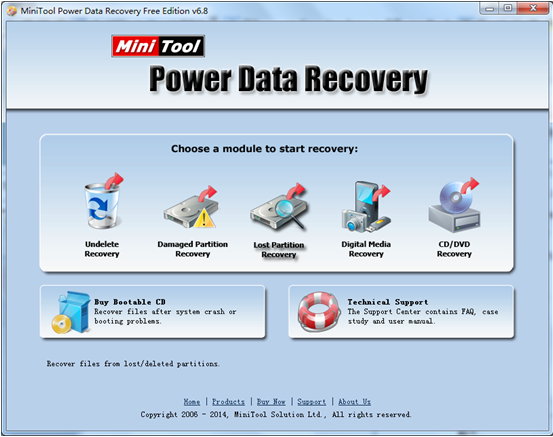
Then, choose the functional module “Lost Partition Recovery” to get the next interface:
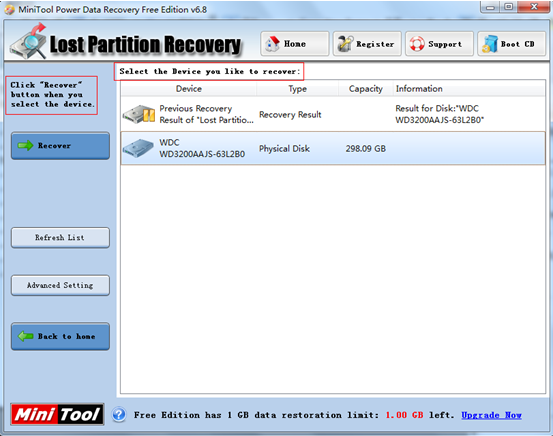
Content boxed by red line is prompt information which shows users how to recover data from deleted partition successfully. Please select the disk which needs recovering and click the functional button “Recover” to scan the selected disk according to prompts. After scan, the following interface will appear:
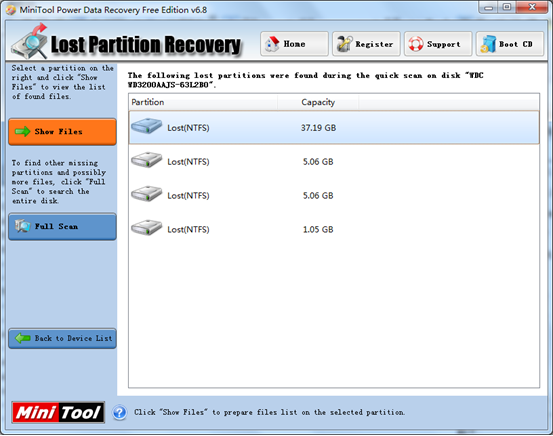
Next, select the desired partition and click “Show Files” button to display files.
At last, check and save desired data to another storage device.
After seeing the example, users would know how to recover data from deleted partition. If you also deleted the partition storing significant data, turn to this partition recovery freeware, and it can help get lost data back.










