Many users have met the situation where a certain partition storing significant files is inaccessible after a virus attack or illegal operation. Under this situation, we should consider this partition has been logically damaged. If users want to complete file recovery in damaged partition, they have 2 choices. One is to ask professional data recovery companies for help, and the other is to turn to file recovery software. However, we highly suggest using file recovery software to recover lost files in damaged partition. Main reasons are as follows:
– Recover lost files more timely and effectively.
– Prevent private or confidential information from being leaked.
– Save lots of money.
Download excellent file recovery software
After seeing the introduction above, many users would want to download a piece of excellent file recovery software for file recovery in damaged partition. Nevertheless, excellent file recovery software is so limited that most users can not find desired software easily. To help users recover lost files in damaged partition timely and effectively, we recommend them a piece of professional file recovery software, namely MiniTool Power Data Recovery.
Functions of MiniTool Power Data Recovery
In order to know functions of this file recovery software intuitively, we need to launch it to open the main interface:
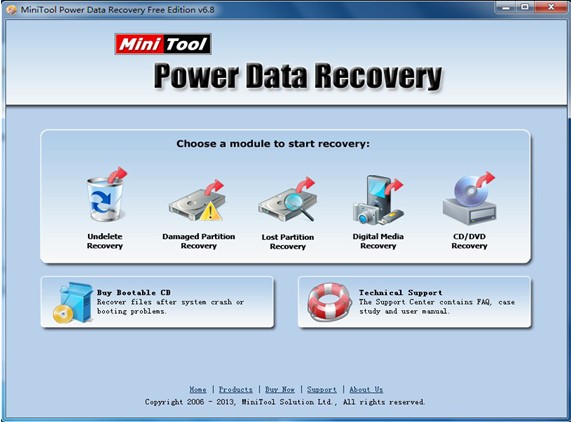
Here, 5 file recovery modules are shown in order. Different modules own different functions. “Undelete Recovery” recovers accidentally deleted files and folders; “Damaged Partition Recovery” helps recover lost files from existing partition for any condition, like formatted partition and inaccessible partition; “Lost Partition Recovery” recovers lost files from deleted/lost partitions; “Digital Media Recovery” is able to recover lost digital media files such as photo, music, and video; “CD/DVD Recovery” is capable of recovering lost files from CD/DVD disc.
Since we need to perform file recovery in damaged partition, we should choose the functional module “Damaged Partition Recovery”. Then, the following interface will emerge:
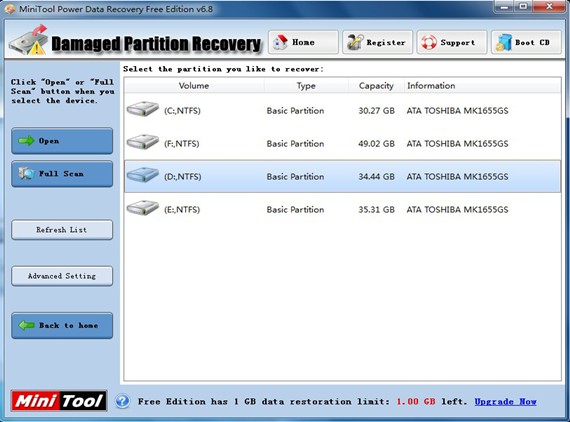
Now, please select the partition which is logically damaged and click “Full Scan” button to scan the selected partition. After scan, the file recovery software will display all possible partitions, and we should select the most suggested one to open it to show files.
At last, check files which need recovering and save them to other storage devices. After that, file recovery in damaged partition is finished thoroughly.
If users want to download this file recovery software to recover lost files or want to get more information about this software, please visit the downloading center http://www.partition-recovery.biz. Of course, they can also visit the official website of the file recovery software.










